ZTNA/Telemetery (New Forticlient VPN)
The following instructions are intended for those who need remote access to campus resources.
PLEASE NOTE:
***CHECK YOUR VERSION OF FORTICLIENT FIRST****
- If it is earlier than 7.0 (so anything 6.x.x) UNINSTALL FIRST. If you are having trouble with uninstalling, please contact the IT Service Desk so we can help.
- If you are running Forticlient 7.0.x or later, you can simply run the installer from the link provided
The purpose of VPN: To access campus resources that are not available on your remote network, like administrative, academic, labs or the software library.
If you need to install ZTNA/Telemetry (New Forticlient); the download link is located in the email communication sent to those deemed necessary to use ZTNA/Telemetry (New Forticlient).
If you cannot locate the email with the download link the direct download links are provided below.
Windows: https://fcems.conncoll.edu:10443/installers/default/July2025-draft2/FortiClientSetup_7.4.3_x64.exe
Mac: https://fcems.conncoll.edu:10443/installers/default/July2025-draft2/FortiClient_7.4.3.dmg
The download links should be sufficient to login to ZTNA (New Forticlient) after sign in; however if an Invitation Code is required copy and paste the following code into the box that says “Server Address or Invitation Code”.
TELEMETRY ACCESS CODE:
_VjE6MTM2LjI0NC4yMTAuNzE6ODAxMzpkZWZhdWx0OjQ0MmQyMTVkLWUxZTctNGYyZC04MjBmLWU1MzliNjM5ZTQxZA==
Step by step guide for connecting to ZTNA/Telemetry (New Forticlient)
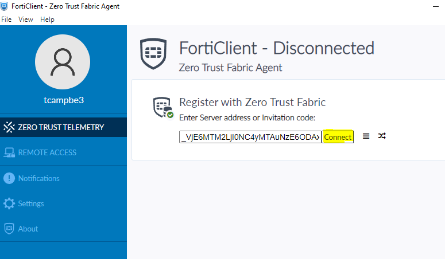
Enter your Conn credentials when prompted (no @conncoll.edu necessary)
NOTE: you will only have to sign-in one time, unless you disconnect for any reason in the future. Any time you open Forticlient from this point on, it will automatically connect you without having to sign-in.
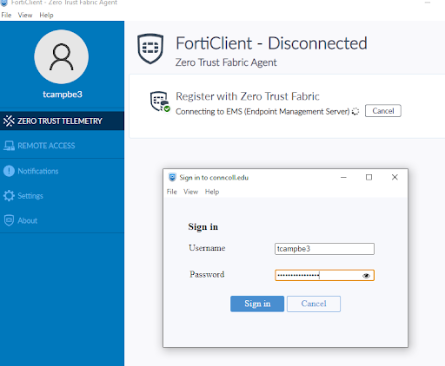
You will then be connected to the telemetry service, which grants you access based on your assigned tags.
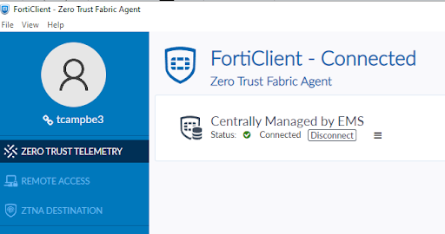
To view your tags, you can click on your profile icon in the top left and you will see your assigned “tags” on the screen that follows:
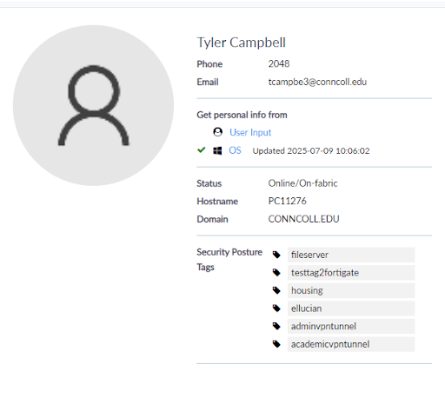
NOTE: You do not need to use the “Remote Access” portion of the Forticlient. This function may still be present with limited availability, but you should be able to access services without it by simply connecting to ZERO TRUST TELEMETRY.
If you cannot access a service that you previously could, please contact the IT Service Desk at help@conncoll.edu or 860-439-4357 and we will assist.
Using Duo with FortiClient (required for students and administrative staff)
Once you've connected to the VPN, you may open a browser and login and access your normal resources as well as restricted resources.
Note Windows Users will see the following warning:
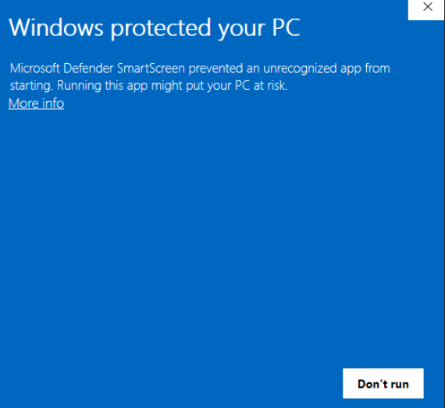
Clicking “More Info” and then “Run Anyway” will prompt for Administrator Credentials for the download to continue.